Flutter Database Tutorial
37 min read "Welcome to the complete Flutter database tutorial! In this video, we will cover best practices and implementation tips for integrating databases into your Flutter applications. June 17, 2024 12:16
Complete Flutter Database Tutorial: Best Practices & Implementation Tips
Welcome to the comprehensive guide on integrating databases in your Flutter app! This tutorial will take you from the basics to advanced techniques, providing best practices and implementation tips along the way. Whether you're a beginner or an experienced developer, you'll find valuable insights here. Let's dive in!
1. Understanding the Importance of Databases in Flutter
Databases are crucial for storing and retrieving data efficiently in any mobile application. In Flutter, databases play a vital role in ensuring that data is organized, readily available, and can be synchronized across devices in real-time.
Tip:
When designing your database, consider scalability and future growth of your app. Choose a database solution that can handle increased load and complex queries.
2. Choosing the Right Database Solution
Flutter supports various databases, each with its own features and advantages. Here are some popular options:
- SQLite: A lightweight, serverless relational database.
- Firebase: A real-time NoSQL database with cloud-based solutions.
- PostgreSQL and MongoDB: Robust databases for large-scale applications.
3. Setting Up SQLite in Your Flutter Project
SQLite is a popular choice for Flutter applications due to its simplicity and efficiency. Let's start by setting up SQLite in a Flutter project.
Step 1: Adding Dependencies
dependencies:
sqflite: ^2.0.0
path: ^1.8.0
Step 2: Initializing the Database
import 'package:sqflite/sqflite.dart';
import 'package:path/path.dart';
/// Initialize the database
Future initializeDB() async {
// Get the path to the database
String path = await getDatabasesPath();
// Open the database and create the table if it doesn't exist
return openDatabase(
join(path, 'example.db'),
onCreate: (database, version) async {
await database.execute(
"CREATE TABLE items(id INTEGER PRIMARY KEY AUTOINCREMENT, name TEXT NOT NULL)",
);
},
version: 1,
);
}
4. Basic CRUD Operations
CRUD stands for Create, Read, Update, and Delete. Let's implement these operations step by step.
Step 1: Inserting Data
/// Insert an item into the database
Future insertItem(Database database, String name) async {
await database.insert(
'items',
{'name': name},
conflictAlgorithm: ConflictAlgorithm.replace,
);
}
Step 2: Reading Data
/// Retrieve all items from the database
Future>> getItems(Database database) async {
return await database.query('items');
}
Step 3: Updating Data
/// Update an item in the database
Future updateItem(Database database, int id, String name) async {
await database.update(
'items',
{'name': name},
where: 'id = ?',
whereArgs: [id],
);
}
Step 4: Deleting Data
/// Delete an item from the database
Future deleteItem(Database database, int id) async {
await database.delete(
'items',
where: 'id = ?',
whereArgs: [id],
);
}
5. Advanced CRUD Operations
Now that you have the basics, let's move on to more advanced operations.
Step 1: Querying with Filters
/// Retrieve filtered items from the database
Future>> getFilteredItems(Database database, String filter) async {
return await database.query(
'items',
where: 'name LIKE ?',
whereArgs: ['%$filter%'],
);
}
Step 2: Sorting Data
/// Retrieve sorted items from the database
Future>> getSortedItems(Database database) async {
return await database.query(
'items',
orderBy: 'name ASC',
);
}
6. Integrating Firebase with Flutter
Firebase is another popular database option. Let's see how to set it up in Flutter.
Step 1: Adding Firebase Dependencies
dependencies:
firebase_core: latest_version
cloud_firestore: latest_version
Step 2: Initializing Firebase
import 'package:firebase_core/firebase_core.dart';
import 'package:cloud_firestore/cloud_firestore.dart';
/// Main entry point of the app
void main() async {
WidgetsFlutterBinding.ensureInitialized();
await Firebase.initializeApp();
runApp(MyApp());
}
class MyApp extends StatelessWidget {
@override
Widget build(BuildContext context) {
return MaterialApp(
title: 'Flutter Firebase Demo',
home: HomeScreen(),
);
}
}
Step 3: Using Firestore
class DatabaseService {
final FirebaseFirestore _db = FirebaseFirestore.instance;
/// Add an item to Firestore
Future addItem(String name) async {
await _db.collection('items').add({'name': name});
}
/// Stream items from Firestore
Stream> getItems() {
return _db.collection('items').snapshots().map((snapshot) =>
snapshot.docs.map((doc) => Item.fromFirestore(doc)).toList());
}
/// Update an item in Firestore
Future updateItem(String id, String name) async {
await _db.collection('items').doc(id).update({'name': name});
}
/// Delete an item from Firestore
Future deleteItem(String id) async {
await _db.collection('items').doc(id).delete();
}
}
class Item {
final String id;
final String name;
Item({required this.id, required this.name});
/// Create an item from Firestore document
factory Item.fromFirestore(DocumentSnapshot doc) {
return Item(
id: doc.id,
name: doc['name'],
);
}
}
7. Advanced Database Techniques
For more complex applications, advanced database techniques are required. Here are a few:
Step 1: Indexing Data in SQLite
/// Create an index on the name column in the items table
Future createIndex(Database database) async {
await database.execute(
"CREATE INDEX idx_item_name ON items(name)",
);
}
Step 2: Using Transactions
/// Perform multiple operations in a transaction
Future performTransaction(Database database) async {
await database.transaction((txn) async {
await txn.insert('items', {'name': 'Item 1'});
await txn.insert('items', {'name': 'Item 2'});
});
}
Step 3: Handling Data Conflicts in Firestore
/// Update an item in Firestore with merge option to handle conflicts
Future updateItemWithMerge(String id, Map data) async {
await FirebaseFirestore.instance.collection('items').doc(id).set(
data,
SetOptions(merge: true),
);
}
Step 4: Offline Data Synchronization
/// Enable offline data persistence in Firestore
FirebaseFirestore.instance.settings = Settings(
persistenceEnabled: true,
cacheSizeBytes: Settings.CACHE_SIZE_UNLIMITED,
);
8. Testing and Debugging
Testing and debugging database operations is crucial for ensuring reliability.
Step 1: Using a Test Database
import 'package:sqflite/sqflite.dart';
import 'package:path/path.dart';
import 'package:flutter_test/flutter_test.dart';
/// Main function for testing
void main() {
test('Insert and retrieve items', () async {
// Get the path to the database
String path = await getDatabasesPath();
// Open the database and create the table if it doesn't exist
Database db = await openDatabase(
join(path, 'test.db'),
onCreate: (database, version) async {
await database.execute(
"CREATE TABLE items(id INTEGER PRIMARY KEY, name TEXT)",
);
},
version: 1,
);
// Insert an item into the database
await db.insert('items', {'id': 1, 'name': 'Item 1'});
// Retrieve the items from the database
List> result = await db.query('items');
// Check that the item was inserted correctly
expect(result.length, 1);
expect(result[0]['name'], 'Item 1');
});
}
Step 2: Writing Unit Tests
/// Main function for testing
void main() {
test('Database CRUD operations', () async {
final database = await initializeDB();
// Insert an item into the database
await insertItem(database, 'Test Item');
// Retrieve the items from the database
List> items = await getItems(database);
// Check that the item was inserted correctly
expect(items.length, 1);
// Update the item in the database
await updateItem(database, items[0]['id'], 'Updated Item');
items = await getItems(database);
// Check that the item was updated correctly
expect(items[0]['name'], 'Updated Item');
// Delete the item from the database
await deleteItem(database, items[0]['id']);
items = await getItems(database);
// Check that the item was deleted correctly
expect(items.length, 0);
});
}
9. Performance Optimization
Optimizing database performance is key to a responsive app.
Step 1: Analyzing and Optimizing Queries
/// Analyze the database to optimize performance
Future analyzeDatabase(Database database) async {
await database.rawQuery('ANALYZE');
}
Step 2: Efficient Data Loading
/// Load data from the database in chunks
Future>> loadDataInChunks(Database database, int offset, int limit) async {
return await database.query('items', offset: offset, limit: limit);
}
10. Conclusion
Mastering database implementation in Flutter is crucial for any developer. By following this guide, you've learned how to set up SQLite and Firebase, perform CRUD operations, use advanced techniques, test and debug, and optimize performance. With this knowledge, you can create robust and efficient Flutter applications that provide an exceptional user experience.
Complete Working Example
Here's a complete working example that you can run to test and learn SQLite CRUD operations in a Flutter app.
Step 1: Create a New Flutter Project
flutter create sqlite_demo
cd sqlite_demo
Step 2: Update pubspec.yaml
dependencies:
flutter:
sdk: flutter
sqflite: ^2.0.0
path: ^1.8.0
Step 3: Update main.dart
import 'package:flutter/material.dart';
import 'package:path/path.dart';
import 'package:sqflite/sqflite.dart';
/// Main entry point of the app
void main() {
runApp(MyApp());
}
class MyApp extends StatelessWidget {
@override
Widget build(BuildContext context) {
return MaterialApp(
title: 'SQLite Demo',
home: MyHomePage(),
);
}
}
class MyHomePage extends StatefulWidget {
@override
_MyHomePageState createState() => _MyHomePageState();
}
class _MyHomePageState extends State {
Database? _database;
List> _items = [];
@override
void initState() {
super.initState();
_initializeDB();
}
/// Initialize the database and load items
Future _initializeDB() async {
String path = await getDatabasesPath();
_database = await openDatabase(
join(path, 'demo.db'),
onCreate: (db, version) async {
await db.execute(
"CREATE TABLE items(id INTEGER PRIMARY KEY AUTOINCREMENT, name TEXT NOT NULL)",
);
},
version: 1,
);
_loadItems();
}
/// Insert an item into the database
Future _insertItem(String name) async {
await _database!.insert(
'items',
{'name': name},
conflictAlgorithm: ConflictAlgorithm.replace,
);
_loadItems();
}
/// Load all items from the database
Future _loadItems() async {
final List> items = await _database!.query('items');
setState(() {
_items = items;
});
}
/// Update an item in the database
Future _updateItem(int id, String name) async {
await _database!.update(
'items',
{'name': name},
where: 'id = ?',
whereArgs: [id],
);
_loadItems();
}
/// Delete an item from the database
Future _deleteItem(int id) async {
await _database!.delete(
'items',
where: 'id = ?',
whereArgs: [id],
);
_loadItems();
}
@override
Widget build(BuildContext context) {
return Scaffold(
appBar: AppBar(
title: Text('SQLite Demo'),
),
body: Column(
children: [
Padding(
padding: const EdgeInsets.all(8.0),
child: TextField(
onSubmitted: (value) {
_insertItem(value);
},
decoration: InputDecoration(
labelText: 'Enter item name',
border: OutlineInputBorder(),
),
),
),
Expanded(
child: ListView.builder(
itemCount: _items.length,
itemBuilder: (context, index) {
final item = _items[index];
return ListTile(
title: Text(item['name']),
trailing: Row(
mainAxisSize: MainAxisSize.min,
children: [
IconButton(
icon: Icon(Icons.edit),
onPressed: () {
_updateItem(item['id'], 'Updated ${item['name']}');
},
),
IconButton(
icon: Icon(Icons.delete),
onPressed: () {
_deleteItem(item['id']);
},
),
],
),
);
},
),
),
],
),
);
}
}
Run this code in your Flutter project to see a simple implementation of SQLite CRUD operations in action. You can add, update, and delete items from the database.
User Comments (0)
Popular Apps










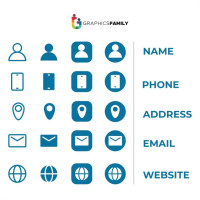 Business
Business